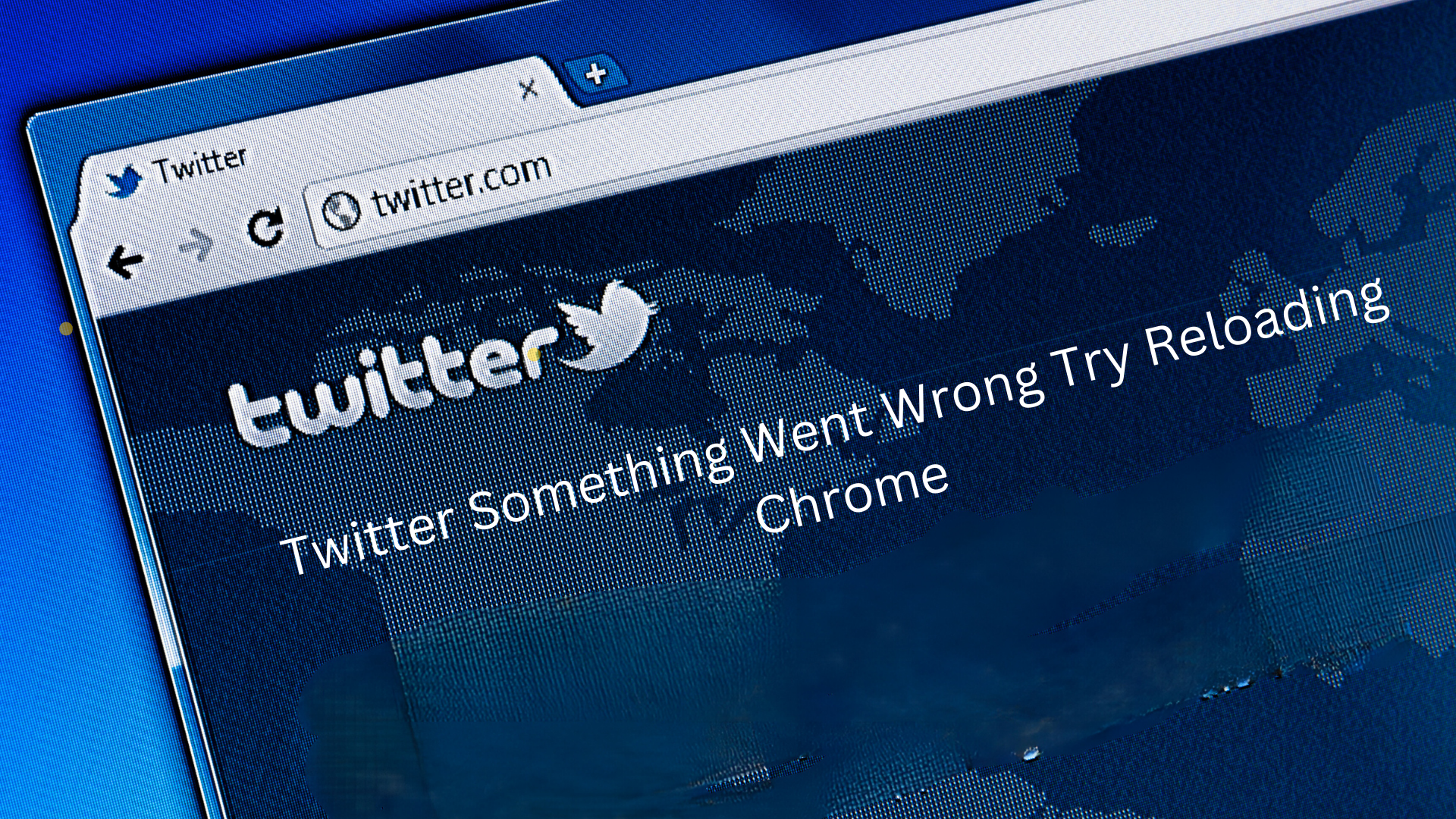Twitter is one of the most famous social media platforms where users can share their thoughts and ideas and interact with friends and followers. However, sometimes users face an error message that says, "Twitter something went wrong try reloading Chrome."
This can be irritating, especially if you're in the middle of a meaningful conversation. This post will explore the possible reasons for this error message and provide solutions on how to fix it.
How to Fix the "Sorry This Content Isn't Available Right Now" Error on Facebook
What is the "Twitter Something Went Wrong Try Reloading Chrome" Error Message
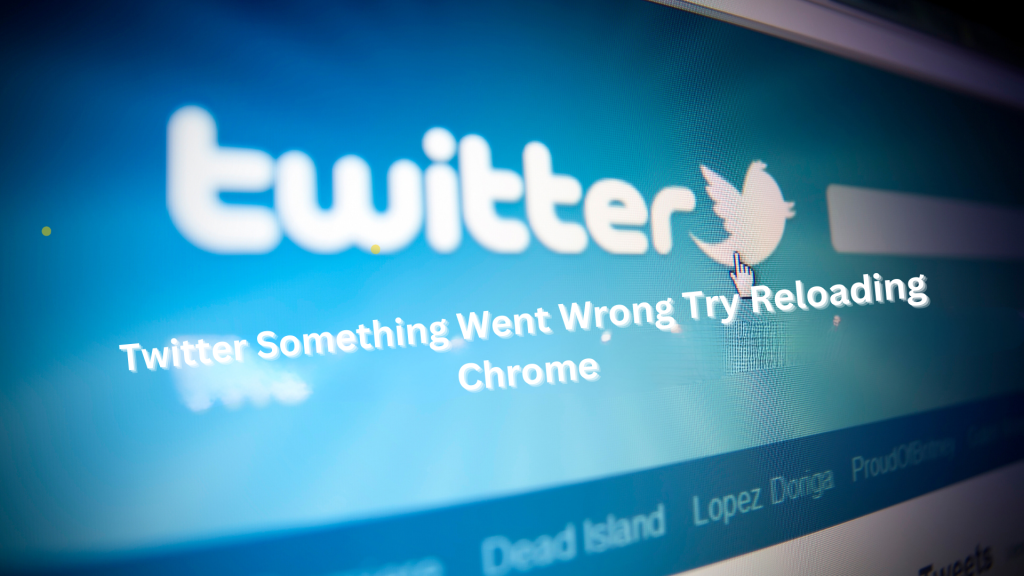
Twitter is a powerful social media platform that has changed how we communicate and share information. However, sometimes users encounter a frustrating issue that can hinder their experience: "Twitter, something went wrong try reloading Chrome." This error message can appear for various reasons, such as network connectivity issues or browser errors. It can also occur when users attempt to perform specific actions on the platform, such as tweeting or following other users.
If you use Twitter regularly, you may have encountered this issue before and felt blocked or annoyed. It can be annoying when you have an essential tweet to send or need to access your account urgently. However, it's important to note that Twitter something went wrong, but it's not your fault. This error message is often caused by technical issues on Twitter's end, and there are several ways to fix it.
Also Read: How to Fix Error; “ChatGPT Too Many Requests in 1 Hour.”
Possible Causes of the Error Message
Several possible causes exist for the "Twitter Something Went Wrong to Try Reloading Chrome" error message. These include:
- Browser cache and cookies: Cached data and cookies in the browser may cause conflicts with Twitter, resulting in this error message.
- Browser extensions: Certain browser extensions can also interfere with Twitter's functionality and cause this error.
- Outdated browser: Using an outdated version of Google Chrome can also lead to this error message.
- Internet connection: Slow or unstable internet connection can cause an error message to appear.
- Computer issues: Sometimes, computer issues such as a virus or malware infection can also cause this error message to appear.
Fix Error: "Twitter Something Went Wrong Try Reloading Chrome"
Clear Browser Cache and Cookies
One of the first steps you should take when encountering the "Twitter Something Went Wrong Try Reloading Chrome" error message is to clear your browser's cache and cookies. This will delete any cached data and cookies that may be causing the conflict with Twitter.
Clear cache and cookies in Google Chrome by following these steps:
- Run Google Chrome and tap on the three-dot icon in the top-right corner.
- Select "More tools" and click "Clear browsing data."
- In the message box that appears, select "All time" for the time range and tick the boxes parallel to "Cookies and other site data" and "Cached files and images."
- Click on "Clear data" to delete the cache and cookies.
Disable Browser Extensions
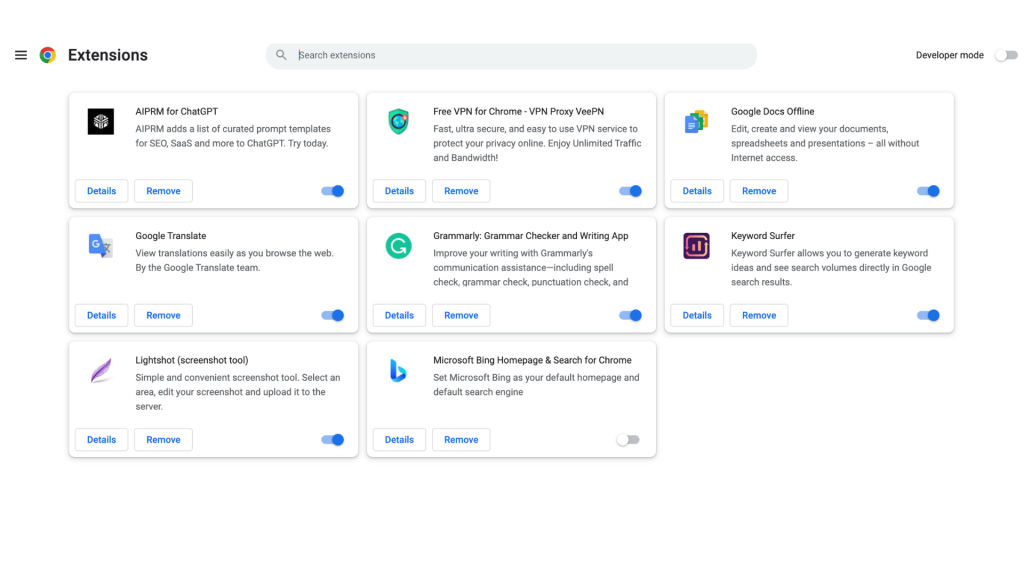
Sometimes, browser extensions can interfere with Twitter's functionality and cause this error message. To see if this is the case, try disabling the browser extensions and check if the error message disappears.
To disable browser extensions in Google Chrome, follow these steps:
- Run Google Chrome and tap on the three-dot icon in the top-right corner.
- Choose "More tools" and then click on "Extensions."
- Click the extension you want to disable and toggle the switch next to it to turn it off.
- Refresh the Twitter page to see if the error message is gone.
Update Google Chrome
Using an outdated version of Google Chrome can also lead to the "Twitter Something Went Wrong Try Reloading Chrome" error message. Make sure your browser is up-to-date by following these steps.
- Run Google Chrome and tap on the three-dot icon in the top-right corner.
- Select "Help" and then tap on "About Google Chrome."
- Google will automatically check for updates and download them if available.
- After the update, restart the browser and try reaccessing Twitter.
Check Internet Connection
A slow or unstable internet network can also cause the "Twitter Something Went Wrong Try Reloading Chrome" error message to appear. To check if your internet connection is the issue, try the following:
- Check if other websites are loading correctly.
- If other websites are not loading correctly, contact your internet service provider (ISP) to resolve the issue.
- If other websites are loading correctly, try restarting your router or modem and reaccessing Twitter.
Restart Your Computer
A simple computer restart can sometimes resolve the "Twitter Something Went Wrong Try Reloading Chrome" error message. Restart your computer and try reaccessing Twitter to see if the issue has been resolved.
Contact Twitter Support
If none of the fixes above have worked for you, it's time to contact Twitter support for assistance. You can contact Twitter support by sending a tweet to their official support handle @TwitterSupport, or by filling out a support form on their website.
Check Twitter Status
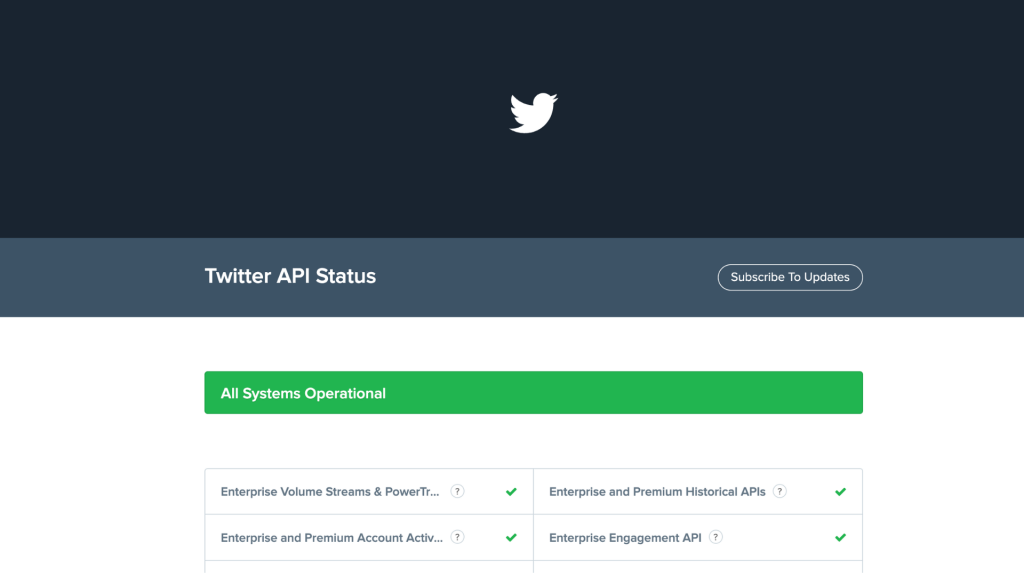
Twitter may be experiencing issues, causing the error message to appear. To check if this is the case, you can visit the Twitter Status page, which provides real-time information on any known issues with the platform. If there are no general issues, check Twitter's official social media accounts for any updates.
Disable Antivirus Software
Your antivirus software may be blocking Twitter, causing the error message to appear. Try temporarily disabling your antivirus software and reaccessing Twitter to check if this is the case. If the error message disappears, you may need to add Twitter to your antivirus software's safelist or exceptions list.
Reset Google Chrome Settings
If you still face the issue, you can reset your Google Chrome settings to their default values. To do this, follow these steps:
- Run Google Chrome and tap on the three-dot icon in the top-right corner.
- Select "Settings" and then click on "Advanced."
- Scroll to the "Reset and clean up" section and choose "Restore settings to their original defaults."
- Click on "Reset settings" to confirm.
After resetting your settings, try reaccessing Twitter to check if the error has been resolved. Reinstall Google Chrome
If all else fails, try reinstalling Google Chrome to see if that resolves the issue. To do this, follow these steps:
- Uninstall Google Chrome from your computer.
- Download the current version of Google Chrome from the official website.
- Install the downloaded file and then restart your computer.
- Try reaccessing Twitter to see if the error message has been resolved.
Fix Error when Creating a New Account
If you are attempting to create a new Twitter account and encounter the "Twitter something went wrong when creating account" error, there may be a few potential causes. Firstly, ensure that you are using a supported browser and that your internet connection is stable. Additionally, double-check that you have entered all required information accurately and meet Twitter's account creation criteria.
Another situation where you may encounter the "Twitter something went wrong, try reloading Chrome" error is when attempting to verify your account using a verification code. If you see the message "Twitter, something went wrong. This verification code has expired; please try again", the problem may be due to the verification code's validity or expiration. Ensure that you are adding the most recent verification code and try again.
Finally, if you encounter the "oops, something went wrong Twitter create account" error while creating a Twitter account, the issue may be related to technical errors on Twitter's end. In this case, try clearing your browser cache and cookies, restarting your browser, or using a different browser altogether.
Conclusion
Encountering the "Twitter Something Went Wrong Try Reloading Chrome" error can frustrate Twitter users, but it's important to remember that solutions are available. Whether you are encountering the issue when creating an account, attempting to verify your account, or using Twitter on a Chrome browser, you can take steps to troubleshoot and fix the problem.
FAQs
How do I recover a Twitter account from Shadowban?
Recovering a Twitter account from Shadowban can be difficult, but you can follow some steps to improve your account's visibility. First, identify any potential violations of Twitter's policies that may have led to the shadowban. This could include using bots or spamming other users. Once you have identified any potential issues, stop the offending behavior and wait for Twitter to lift the shadowban. In the meantime, make high-quality content and interact with other users to improve your account's visibility.
Why am I having issues signing into my Twitter account?
If you are facing trouble signing into your Twitter account, it could be due to various reasons. First, ensure that you are entering the correct username and password. If you have forgotten, you can reset the password through the "Forgot password" link on the login page. Additionally, your account may be temporarily locked or suspended for violating Twitter's policies. In this case, you will need to follow the instructions provided by Twitter to regain access to your account.
How can I report an issue to Twitter?
If you encounter an issue on Twitter, such as the "Twitter Something Went Wrong Try Reloading Chrome" error, you can report it to Twitter through their Help Center. To do this, navigate to the "Contact Us" page on the Help Center and select the appropriate category for your issue. You may be asked to give additional information or screenshots to help Twitter identify and resolve the issue.
Why does it say "something went wrong" on my Twitter profile?
If the message "something went wrong" appears on your Twitter profile, it could be related to a technical issue on Twitter's end. Try refreshing the page or clearing your browser cache and cookies. You can report the problem to Twitter through their Help Center if it persists. Additionally, it could be related to a temporary outage or maintenance on Twitter's servers, in which case the issue should resolve on its own shortly.